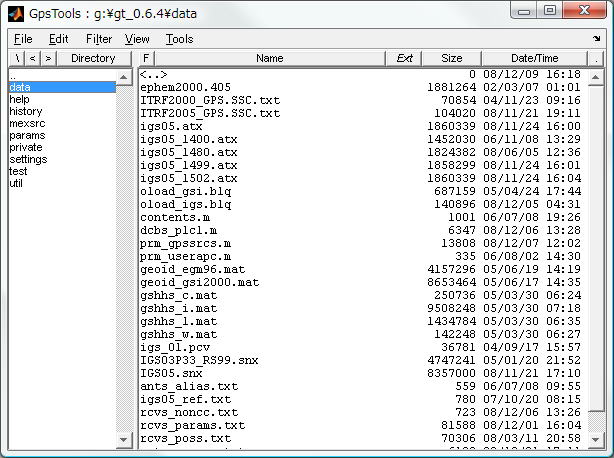
| Overview | Specifications | Program Execution | Parameter Estimator | Plot Data | Utilities | Data Files | Libraries |
|
GPS Precise Analysis Software GpsTools: Utilities |
| File Manager | Data/Products Downloader | Generate Products | Generate PWV | Ocean Loading | Multipath Profile |
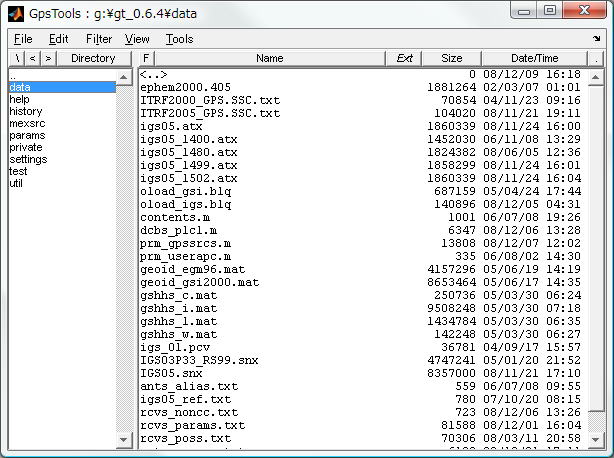
| Item | Operation |
|---|---|
| \ (backslash) | Show the drive selection menu and select drive. |
| < | Move up the directory tree. |
| > | Move down the directory tree. |
| Directory | Show the directory input dialog and go to specified directory. |
| (Directory List) | Show the list of directories. To change the current directory, select the directory in the list. By double-clicking the directory in the list, you can go to the child directory. You also go to the parent directory by double-clicking "..". |
| F | Show the filter dialog and set filter condition. |
| Name, Ext, Size, Date/Time | Sort the file list by name, by extension, by size or by data/time. Switch the direction of list by another click. |
| (File List) | Show the file list in the current directory. By double-clicking <directory> in the file list, you can change the current directory. By selecting files and clicking right button, you can select file manipulation menu for copy, move, rename, delete etc. |
| File Menu | |
| - New Directory... | Show a new directory dialog and create new directory in the current directory. |
| - Delete | Delete selected files and/or directories. To delete a directory, the directory has to be empty. |
| - Uncompact | Uncompress selected files. Supported compressions
are as follows. ・UNIX compress (*.Z) ・gzip (*.gz) ・Hatanaka-compression of RINEX observation data |
| - Compact | Compress selected files. If the selected file is RINEX observation data, the file is compressed by Hatanaka-compression and compressed by UNIX compress (.Z) or gzip (.gz). The compressed files can be uncompressed by Uncompact menu. |
| - Close | Close file manager. |
| Edit | |
| - Copy... | Copy selected files to the directory specified in the directory selection dialog. |
| - Move... | Move selected files to the directory specified in the directory selection dialog. |
| - Rename... | Rename selected file. |
| - Select All | Select all files in the file list. |
| Filter | |
| - Filter... | Show the filter dialog and set filter settings. |
| - All (*.*) , ... | Set the filter pattern. |
| View | |
| - Update | Update the file list to the current condition. |
| - View... | View the content of the selected files. Supported
file types are as follows. - Text file - Image file - MATLAB mat-file (*.mat) - HTML file (*.html, *.htm) If the text file compressed, the file is automatically uncompressed and shown in text viewer. |
| Tools Menu | |
| - Download... | Execute Data/Products Downloader. |
| - Options | Set the file manager options. |
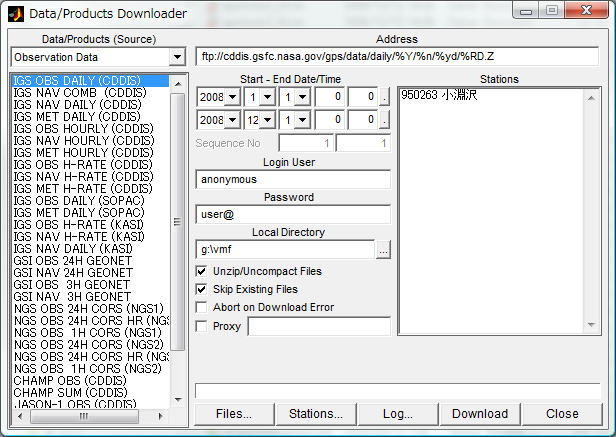
| Item | Operation |
|---|---|
| Data/Products (Source) | Select the category and types of download data/products. You can select multiple data/product types. |
| Address | Show the URL address of downloaded data/products. The protocols of ftp:// and http:// are supported. Keywords in the URL address are replaced according to keyword replacement in download address. |
| Start Date/Time | Set the download data/product start date and time (hours and minutes). |
| End Date/Time | Set the download data/product end date and time (hours and minutes). |
| Sequence No | Set the start and end of sequence numbers if the address contains keyword %N. |
| Login User | Set the login user name of the ftp server. For an anonymous ftp server, set it "anonymous". |
| Password | Set the login password of the ftp server. For an anonymous ftp server, set it user e-mail address. |
| Local Directory | Set the local directory path in which downloaded
files will be saved. Input the directory path directly or push "..." button and select a directory in directory selection dialog. If the directory path contains any keyword, the keywords are replaced according to keyword replacement in directory or file settings. If the specified directory does not exist, the directory is created. |
| Unzip/Uncompact Files | If it is checked and the download file is compressed, the file is uncompressed after completing the download. |
| Skip Existing Files | If it is checked and the download file is already exit in the local directory, the download is skipped. |
| Abort on Download Error | If it is checked and the download is failed, the remains of the download are aborted. |
| Proxy | If it is checked, data/products are downloaded via the proxy server. Specify the proxy server address as the form of [<proxy-user>:<proxy-password>@]<proxy-address>:<port> like guestuser:guestpassword@proxy.mycompany.com:8080. |
| Stations... | If the URL address contains keyword of %S, %s or %G, show the station (receiver) list. To edit the station list, push "Stations..." button. |
| Files... | Execute File Manager. |
| Stations... | Show the station selection dialog and edit the station list. |
| Log... | Show the download logs. |
| Download/Abort | Start download. When continuing the download, push the button to abort the download. |
| Close | Exit the Downloader and close the window. |
Keyword Replacements in Download Address
| Keyword | Replaced strings | Range |
|---|---|---|
| %P | install path | |
| %S | station code (UPPER case) | |
| %s | station code (lower case) | |
| %G | station code (tail 4 chars) | |
| %Y | year (4 digits) | 1970-9999 |
| %y | year (2 digits) | 00-99 |
| %m | month | 01-12 |
| %d | day | 01-31 |
| %n | day of year | 001-366 |
| %h | 1H hour | 00,01,02,...,23 |
| %ha | 3H hour | 00,03,06,...,21 |
| %hb | 6H hour | 00,06,12,18 |
| %hc | 12H hour | 00,12 |
| %H | hour code | a,b,c,d,...,x |
| %t | 15m minute | 00,15,30,45 |
| %g | 3H hour | 02,05,08,...,23 |
| %f | 1-8 | 1,2,3,...8 |
| %W | gpsweek no. | 0000-9999 |
| %D | day of gpsweek | 0,1,2,3,4,5,6 |
| %M | iers bulletin month | 1,2,3,... |
| %N | sequence no. | 0000-99999999 |
| %RO | rinex obs (%s%n0.%yo) | |
| %RD | rinex cobs (%s%n0.%yd) | |
| %RN | rinex nav(GPS) (%s%n0.%yn) | |
| %RG | rinex nav(GLONASS) (%s%n0.%yg) | |
| %RM | rinex met (%s%n0.%ym) | |
| %RS | rinex sum (%s%n0.%ys) |
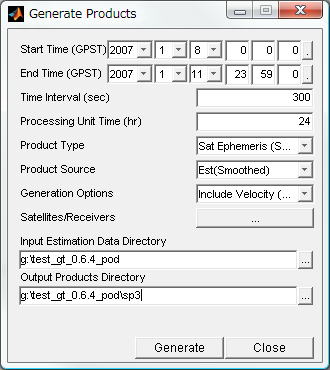
| Item | Operation |
|---|---|
| Start Date/Time | Set the start date and time of generated product. |
| End Date/Time | Set the end date and time of generated product. |
| Time Interval | Set the interval of generated product (sec). |
| Processing Unit Time | Set the processing unit time (hr) of input estimation results. |
| Product Type | Set the type of generated product. ・Sat Ephemeris (SP3) : Satellite ephemeris (orbit and clock) ・Sat Clock (RINEX CLK) : Satellite clock ・Rcv Clock (RINEX CLK) : Receiver clock ・Rcv Position (SINEX) : Receiver position |
| Product Source | Set the source type of input estimation results. ・Est (Smoothed) : smoothed estimation result ・Est (Forward) : forward estimation results ・Est (Backward) : backward estimation results |
| Generation Option | Set product generation options ・(blank) : no option ・Include Velocity (SP3) : include satellite velocity in SP3 file |
| Satellites/Receivers | Set the satellite or receiver list of the product. |
| Input Estimation Data Directory | Set the input directory path of estimation results. |
| Output Products Directory | Set the output directory path of generated product. |
| Generate | Execute product generation. |
| Close | Close the window. |
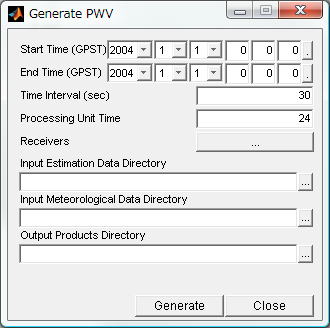
| Item | Operation |
|---|---|
| Start Date/Time | Set the start date and time of generated PWV. |
| End Date/Time | Set the end date and time of generated PWV. |
| Time Interval | Set the interval of generated PWV (sec). |
| Processing Unit Time | Set the processing unit time (hr) of input estimation results. |
| Receivers | Set the receiver list of generated PWV. |
| Input Estimation Data Directory | Set the input directory path of estimation results. |
| Input Meteorological Data Directory | Set the input directory path of NWM (numerical weather model) data. |
| Output Products Directory | Set the output directory path of generated PWV. |
| Generate | Execute PWV generation. |
| Close | Close the window. |
Generate Ocean Loading Parameters
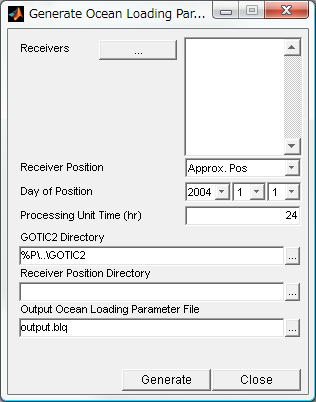
| Item | Operation |
|---|---|
| Receivers | Set the receiver list to generate the ocean
loading parameters. Push [...] button and select receivers in receiver list editor. |
| Receiver Position | Set the type of receiver position. |
| Day of Position | Set the day of the receiver position. |
| Processing Unit Time | Set the processing unit time of receiver position if using estimated receiver position. |
| GOTIC2 Directory | Set the install directory path of GOTIC2,
which is ocean loading prediction program. Specify the directory path including GOTIC2.exe file. |
| Receiver Position Directory | Set the directory path of receiver positions. |
| Output Ocean Loading Parameter File | Set the output file path of the ocean loading parameters. |
| Generate | Generate the ocean loading parameters according to the settings. |
| Close | Close the window. |
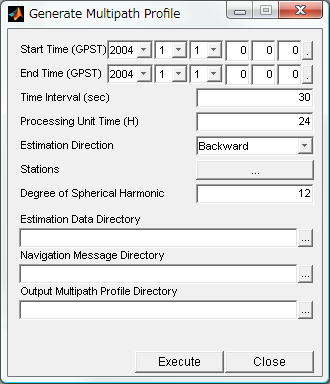
| Item | Operation |
|---|---|
| Start Date/Time | Set the start date and time of input residuals data. |
| End Date/Time | Set the end date and time of input residuals data. |
| Time Interval | Set the time interval of input residuals data. |
| Processing Unit Time | Set the processing unit time of input residuals data. |
| Estimation Direction | Set the processing direction (Forward/Backward) of input residuals data. |
| Stations | Set the receiver list for generated multipath profiles. |
| Estimation Data Directory | Set the directory path of input residuals data. |
| Navigation Messages Directory | Set the directory path of navigation message files. |
| Output Multipath Profile Directory | Set the directory path of output multipath profiles. |
| Generate | Generate the multipath profile according to the settings. |
| Close | Close the window. |
| Copyright (C) 2004-2008, T.Takasu, All Rights Reserved. |