
| Overview | Specifications | Program Execution | Parameter Estimator | Plot Data | Utilities | Data Files | Libraries |
|
GPS Precise Analysis Software GpsTools: Parameter Estimator (1) |
| (1) (2) (3) (4) (5) (6) (7) (8) |
Obs Data Editor/Parameter Estimator

| Item | Operation | |
|---|---|---|
| Satellites | The satellite list for estimation is shown
here. To modify the list, push button "Satellites..." and edit it in Satellite List Editor dialog. |
|
| Receivers | The receiver (station) list for estimation
is shown here. To modify the list, push button "Receivers..." and edit it in Receiver List Editor dialog. |
|
| Estimation Start Time | Set estimation start time (year/month/day hour:minute:sec) in GPS Time. | |
| Estimation End Time | Set estimation end time (year/month/day hour:minute:sec) in GPS Time. | |
| Estimation Interval | Set estimation interval (sec). The interval
has to be in the range from 0.01 to 86400
sec. The interval also has to be multiples of sampling interval of the observation data. |
|
| Est Unit/Overlap Time | Set estimation unit time (hr) and the estimation
overlap time (hr). The estimation unit time is used to separate sessions. Each session is executed in order and results of each session are separately saved. For example, in case that the estimation start/end time is 2004/1/1 2:30-9:30, the estimation interval is 60 sec and the estimation unit time is 3 hr, the estimation period is separated into sessions of 2:30-2:59, 3:00-5:59, 6:00-8:59 and 9:00-9:30. If you intend continuous and not separated session, set it long enough. The overlap time is length of additional estimation period before and after a session. In usual, set it 0. Refer Definition of Processing Unit Time and Overlap Time for details. |
|
| Exec Obs Data Editor | Set execution condition of Observation Data
Editor. - ON : execute observation data editor and generate clean observation data. The parameters for the observation data editor can be settled by Observation Data Editor Setting dialog. - OFF : not execute observation data editor. If you intend to use clean observation data which already exist by executing the editor previously, set it OFF. |
|
| Exec Parameter Estimator | Set execution passes of Parameter Estimator. - OFF : no execution of Parameter Estimator. - 1pass(F) : 1-pass (forward pass) - 2pass(FB) : 2-passes (forward and backward passes) - 3pass(FBF) : 3-passes (forward, backward and forward passes) |
|
| Estimation Strategy | Set estimation strategy for Parameter Estimator. - ZD/PPP : zero-differenced measurement or PPP (precise point positioning) - DD : double-differenced measurement (current version does not support DD) |
|
| Est/Fixed Parameters | Set estimated or fixed parameters for Parameter
Estimator. Push the button and set conditions by Estimated/Fixed Parameters Setting dialog. |
|
| Baselines | Set baselines for Parameter Estimator in
case of DD as the estimation strategy. Push the button and set conditions by Baseline Setting dialog. |
|
| Satellite Clock Model | Set the model of satellite clock variation
in case of estimating satellite clock. - White-Noise : white-noise process - Gauss-Marcov : Gauss-Marcov process |
|
| Receiver Clock Model | Set the model of receiver clock variation
in case of estimating receiver clock. - White-Noise : white-noise process - Gauss-Marcov : Gauss-Marcov process |
|
| Receiver Position Model | Set the model of receiver position variation
in case of estimating receiver position. - Static : static or random-walk process - Kinematic : kinematic or white-noise process In case of estimating the position of stationary receiver, set it Static and set the process noise of receiver position 0. In case of estimating the position of low-dynamics receiver, set it Static and set the process noise of receiver appropriate value (>0). |
|
| Clock Reference | Set the reference clock receiver in case
of estimating satellite clock. The estimated clock is relative value to the specified receiver clock. If setting it blank, no reference clock is used. |
|
| Raw Observation Data | Set the data file and file name type of input
raw observation data. The raw observation
data have to have the following file name
in [...]. - RINEX : RINEX OBS [rrrrddd0.yyo] - RINEX (3H) : RINEX OBS (3H) [rrrrdddh.yyo] - RINEX (1H) : RINEX OBS (1H) [rrrrdddx.yyo] - RINEX (15min) : RINEX OBS (15min) [rrrrdddxmm.yyo] (rrrr : receiver/station id (4 characters), ddd : day of year, yy : year (2 digits), h : 1,2,.. (=0:00,3:00,...), x : a,b,c,... (=0:00,1:00,2:00,...), mm : minutes) If the input file does not comply the name above, rename the input file. The raw observation data file can be compressed by Hatanaka-Compression, compress or gzip. If the file is compressed, the file extension has to be comply to the compression. (e.g., : *.yyo.Z, *.yyo.gz, *.yyd, *.yyd.Z, *.yyd.gz) |
|
| Navigation Message | Set the data file and file name type of input
navigation messages. The navigation messages
have to have the following file name in [...] - Combined : IGS Combined RINEX NAV (daily) [brdcddd0.yyn] - RINEX : RINEX NAV (daily) [rrrrddd0.yyn] - RINEX (3hr) : RINEX NAV (3H) [rrrrdddh.yyn] - RINEX (1hr) : RINEX NAV (1H) [rrrrdddx.yyn] - RINEX (15min) : RINEX NAV (15min) [rrrrdddxmm.yyn] If the input file does not comply the name above, rename the input file. |
|
| Obs Data Editor Settings | Set the condition for Observation Data Editor. Push the button and set the condition by Observation Data Editor Setting dialog. |
|
| Estimation/Meas. Model | Set the estimation and measurement models
for Parameter Estimator. Push the button and set the condition by Estimation/Measurement Model Setting dialog. |
|
| Measurement Noises | Set the standard deviation of carrier-phase
measurement noise. Push the button and set the condition by Measurement Noise Setting dialog. |
|
| A Priori Std. Deviation | Set the standard deviation of initial states
to be estimated. Push the button and set the condition by A Priori Standard Deviation Setting dialog. |
|
| Process Noises | Set the standard deviation of process noise
of estimated states. Push the button and set the condition by Process Noise Setting dialog. |
|
| Satellite Orbit Model | Set the satellite orbit models in case of
estimating satellite orbit. Push the button and set the condition by Satellite Orbit Model Setting dialog. |
|
| Quality Control Settlings | Set the quality control conditions. Push the button and set the condition by Quality Control Setting dialog. |
|
| Data Directories/Files | Set the data directories and files. Push the button and set the condition by Data Directories/Files Setting dialog. |
|
| Clean Observation Data Directory | Set the output directory path of clean observation
data by Observation Data Editor. The keywords in the directory path are replaced according to Keyword Replacement in Directory Path. If not exist, the directory is generated. In case of blank, the directory as same as Output Directory is used. |
|
| Output Directory | Set the output directory path of estimation
results by Parameter Estimator. The keywords in the directory path are replaced according to Keyword Replacement in Directory Path. If not exist, the directory is generated. |
|
| File | �@ | |
| �@ | Files... | Show File Manager window. |
| Download... | Show Data/Products Downloader window. | |
| Execute Batch... | Show Execute Batch dialog. | |
| Load Setting... | Load the processing parameters from a file. Specify a file path to be loaded by the file selection dialog when the menu executed. The processing parameters can be loaded from a file saved by the menu Save Setting or saved by Parameter Estimator as the processing history in the history directory (<install path>\history\prm_*.mat>) . |
|
| Save Setting... | Save the processing parameters to a file. Specify a file path to be saved by the file selection dialog when the menu executed. |
|
| Log | Show processing logs by Observation Data Editor and Parameter Estimator. | |
| Plot | �@ | |
| �@ | Observation Data | Show observation data and clean observation data by Plot Observation Data window. |
| Satellite Orbit... | Show estimation results of satellite orbit by Plot Satellite Orbit window. | |
| Satellite Clock... | Show estimation results of satellite clock by Plot Satellite/Receiver Clock window. | |
| Receiver Position... | Show estimation results of receiver positions by Plot Receiver Position window. | |
| Receiver Clock... | Show estimation results of receiver clock by Plot Satellite/Receiver Clock window. | |
| Tropospheric Parameters... | Show estimation results of tropospheric parameters by Plot Tropospheric Parameters window. | |
| Residuals/Statistics... | Show residuals by Plot Residuals/Statistics window. | |
| Satellite Track/Station Pos... | Show Plot Satellite Track/Receiver Positions window. | |
| Execute/Abort | Execute Observation Data Editor and/or Parameter Estimator. To abort the execution, push Abort button. | |
| Close | Close the window. | |
Definition of Processing Unit Time and Overlap Time
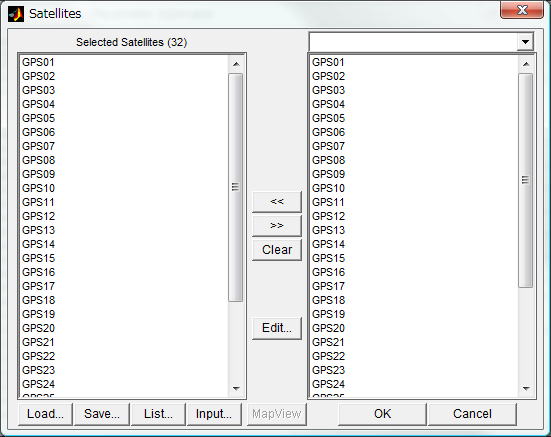
| Item | Operation |
|---|---|
| Selected Satellites | Show the selected satellites list. |
| (Selectable Satellites) | Show the selectable satellites list. |
| << | Add the selected satellites in selectable satellites list to selected satellites list. |
| >> | Delete the selected satellites from selected satellites list. |
| Clear | Clear the selected satellites list. |
| Edit... | Show the satellite definition file with text
editor. To modify the selectable satellites list, edit the contents of the satellite definition file (<install path>\data\prm_gpssats.txt) by text editor. |
| Load... | Load the satellites list form the specified
file. Specify the file path by the file selection dialog shown when the button pushed. The file has to contain a satellite name in a line or has to be processing parameter file (prm_*.mat). |
| Save... | Save the satellite list to a text file. Specify the saved file path by the file selection dialog shown when the button pushed. |
| List... | Show Add/Set Satellite/Receiver List dialog to register or call the satellite list. |
| Input... | Input a satellite name manually. Fill the
satellite name in the input dialog for satellite
names. If you want to add a satellite which does not included in the selectable satellite list. |
| OK | Enable changes and close dialog. |
| Cancel | Abandon changes and close dialog. |
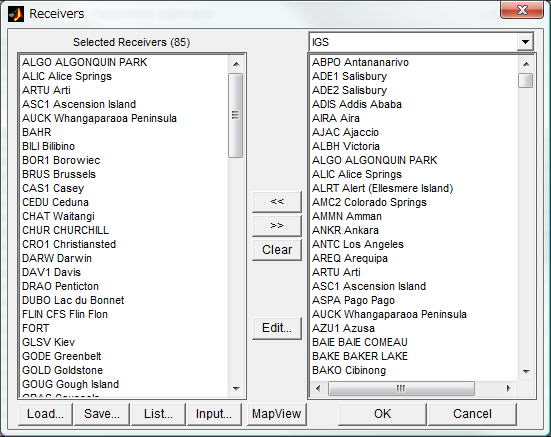
(Receiver List Editor - List View)
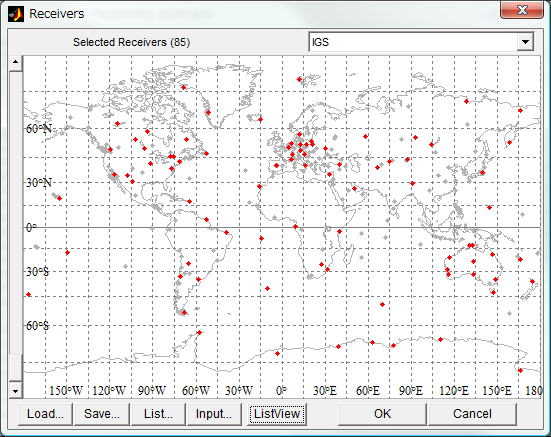
(Receiver List Editor - Map View)
| Item | Operation |
|---|---|
| Selected Receivers | Show the receiver list. |
| (Selectable Receivers Group) | Show the selectable receiver list group. |
| (Selectable Receivers) | Show the selectable receiver list in the selected receiver group. |
| << | Add the selected receivers in the selectable receiver list to receiver list. |
| >> | Delete the selected receivers in the receiver list. |
| Clear | Clear the receiver list. |
| Edit... | Show the receiver definition file by the
text editor. To modify the selectable receiver list shown right side, edit the receiver definition file (<install path>\data\prm_gpsrcvs.txt) by the text editor. |
| Load... | Load the receiver list from a file. Specify the input file path by the file selection dialog shown when the button pushed. The file should be a text file which contains receiver names or a processing parameter file (prm_*.mat). |
| Save... | Save the receiver list to a text file. Specify the output file path by the file selection dialog shown when the button pushed. |
| List... | Show Add/Set Satellite/Receiver List dialog to register or call the receiver list. |
| Input... | Input a receiver name manually. Fill the
receiver name in the input dialog for receiver
name. If you want to add a receiver which does not included in the selectable receiver list. |
| MapView/ListView... | Switch the view mode between map view and
list view. In case of map view, selected receiver positions are indicated as red points in the map. - By dragging with right button pushed on the map, you can select receivers inside the rectangle. - By dragging with left button pushed on the map, you can add receivers inside the rectangle. - By double-clicking on the map, you can move the center of map to the point. - By drag the scroll bar, you can change the scale of the map. |
| OK | Enable changes and close dialog. |
| Cancel | Abandon changes and close dialog. |
Add/Set Satellite/Receiver List
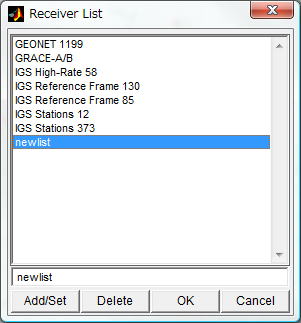
| Item | Operation |
|---|---|
| Satellite/Receiver List | Show the registered satellite or receiver list. By selecting the list and pushing OK button or double-clicking it, you can input the satellite or receiver list. |
| (Newlist Input) | Input the newly registered list name of satellite or receiver list. |
| Add/Set | Register the list name in Newlist Input. If there is no list name in the existing list, the list name is added. If there is already registered as the same list name, the contents are replaced. |
| Delete | Delete selected list name from the list. |
| OK | Enable changes and close the dialog. |
| Cancel | Abandon changes and close the dialog. |
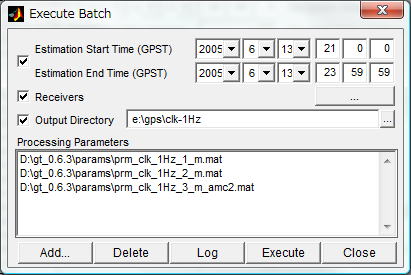
| Item | Operation |
|---|---|
| Estimation Start Time/End Time (GPST) | To modify the estimation period of processing parameters, check and specify the estimation start and end time. If not checked, the period in each processing parameters is used. |
| Receivers | To modify the receiver list of processing parameters, check and specify the receiver list. If not checked, the receiver list in each processing parameters is used. |
| Output Directory | To modify the output directory of processing parameters, check and specify the output directory. If not checked the output directory in each processing parameters is used. |
| Processing Parameters | Show the list of processing parameters. Input
the processing parameter list using button
Add... or button Delete. The processing parameters are sequentially used for batch estimation. The on-going processing parameter is shown inverted. |
| Add... | Add a processing parameter to the processing parameter list. Specify the file path of the processing parameter (prm_*.mat) using file selection dialog. |
| Delete | Delete selected parameters from processing parameter list. |
| Log | Show logs of the batch estimation. |
| Execute/Abort | Execute the batch estimation by using specified
processing parameter list. Push Abort button to abort the execution. |
| Close | Close the window. |
| Copyright (C) 2004-2008, T.Takasu, All Rights Reserved. |